Sometimes you might have experienced getting the error code 0x8004FF6F while attempting to uninstall
Microsoft Security Essentials (
MSE). Here is a solution to fix this and uninstall
MSE without any problem.
Step 1
Go to this link and click on Run Now button.
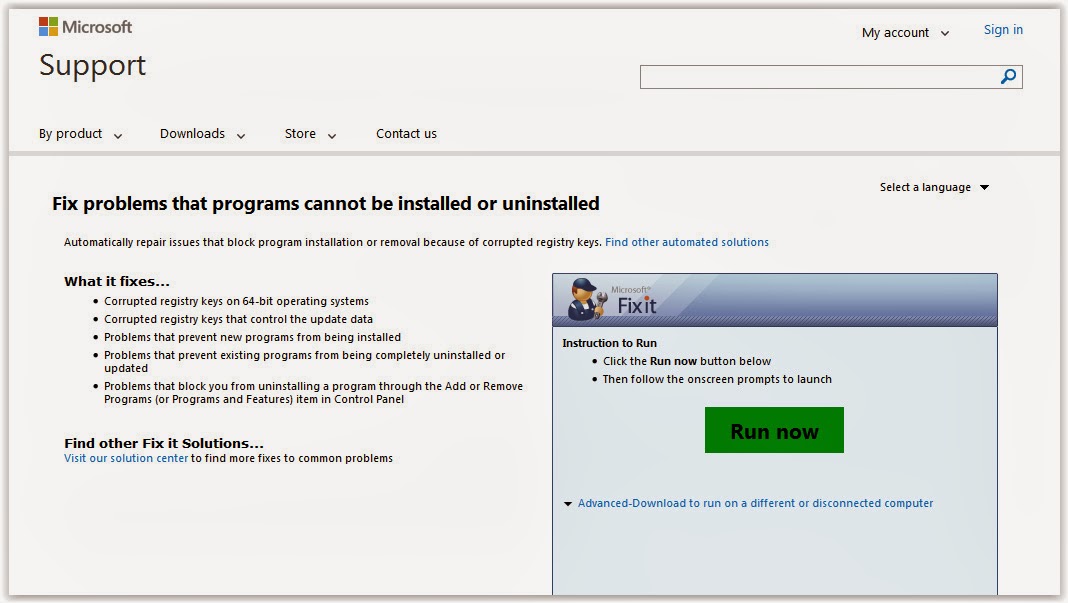 |
| Microsoft Fix it Homepage |
Step 2
You'll get a download link. Download the application.
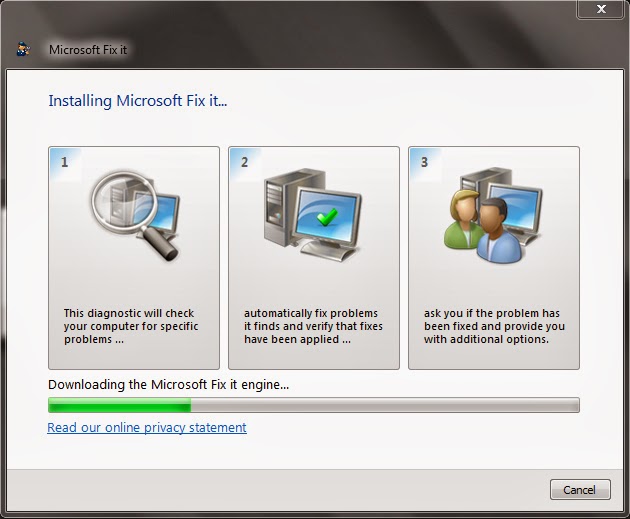 |
| Downloading Microsoft Fix it |
Step 3
Run the application. Click Accept to continue.
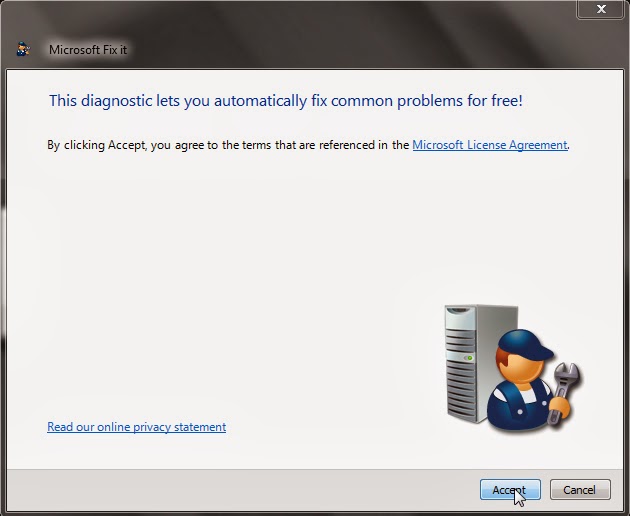 |
| Click Accept to continue |
Now, it will detect the problems.
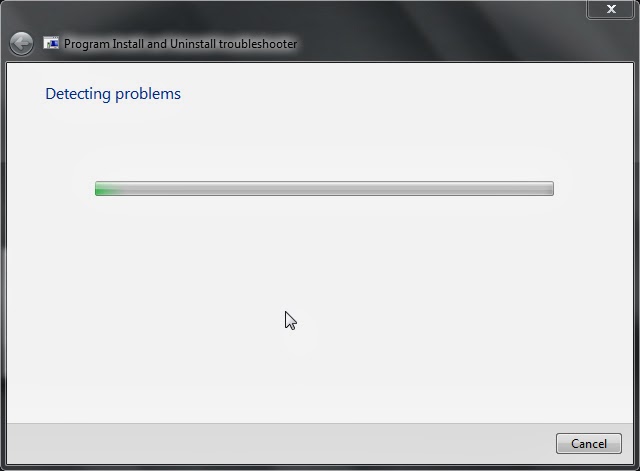 |
| Detecting problems |
Step 4
It will ask Are you having a problem installing or uninstalling a program? Since we are facing problem with uninstalling MSE, click on Uninstalling.
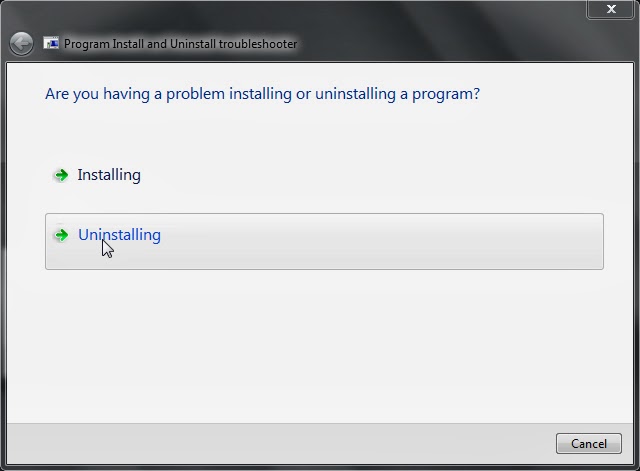 |
| Click on Uninstalling |
Now, it will detect problems regarding this.
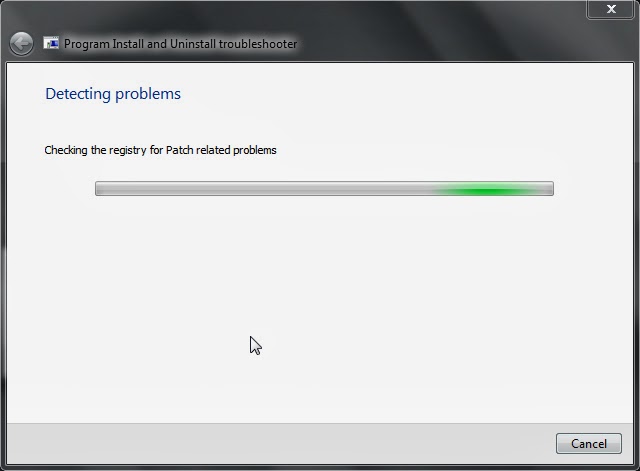 |
| Detecting problems in registry |
Step 5
You'll get a window like this. Click on Detect problems and apply fixes for me.
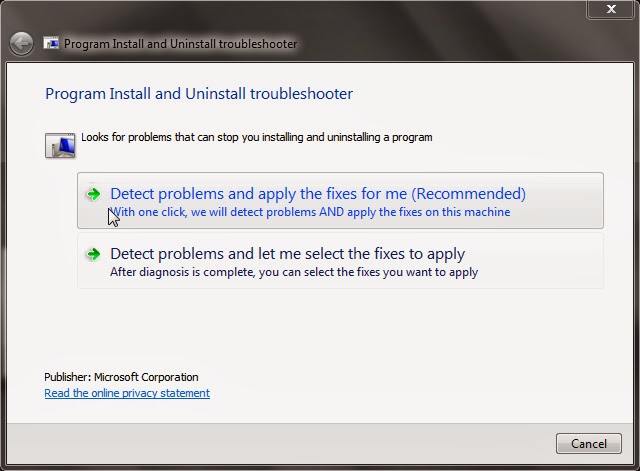 |
| Click on Detect problems and apply fixes for me |
Step 6
Select Microsoft Security Client and click on Next.
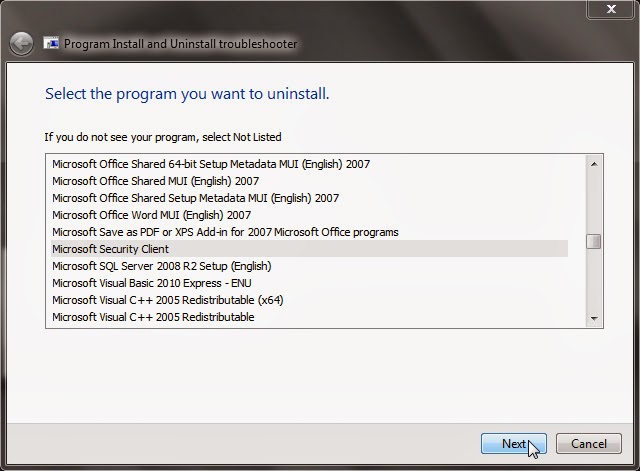 |
| Select Microsoft Security Client and click on Next |
Step 7
You'll be asked to select Yes, try uninstall or No, try other fixes. Choose the first one.
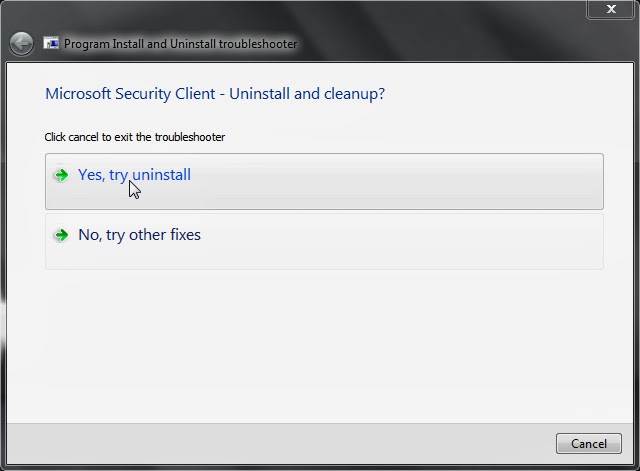 |
| Select Yes, try uninstall |
Now, the application will try to uninstall the program by resolving the problems.
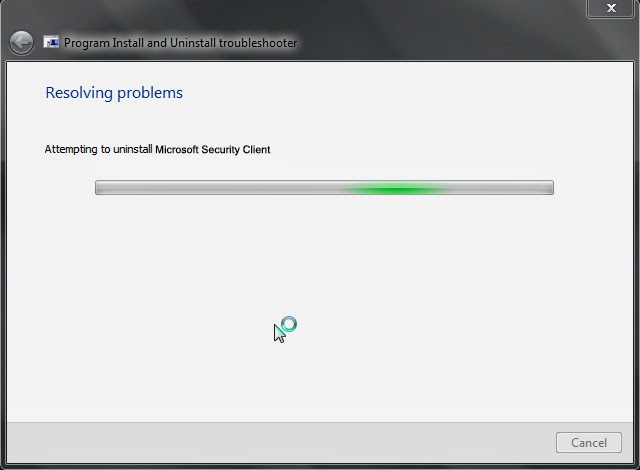 |
| Attempting to uninstall Microsoft Security Client |
Step 8
You'll get a message Troubleshooting is complete when it is finished. And you could find whether it is fixed or not. Click Nextto proceed.
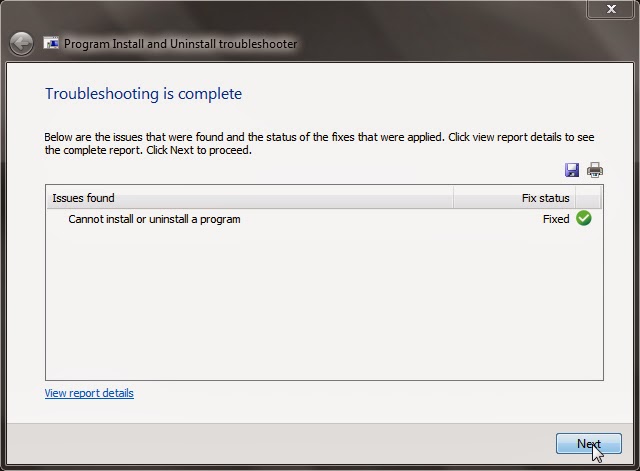 |
| Click on Next |
Step 9
Now, you'll have to answer whether your problem is fixed or not. You'll see three check boxes there. Since it is stated that the program has been uninstalled and problems has been fixed, you can select the first check box. If you are not sure, you can verify whether it is uninstalled or not by going to Programs and features in Control Panel. If you see MSE again there, better choose one of the other boxes. [Optional] You can comment the opinion about the application. Then click Next.
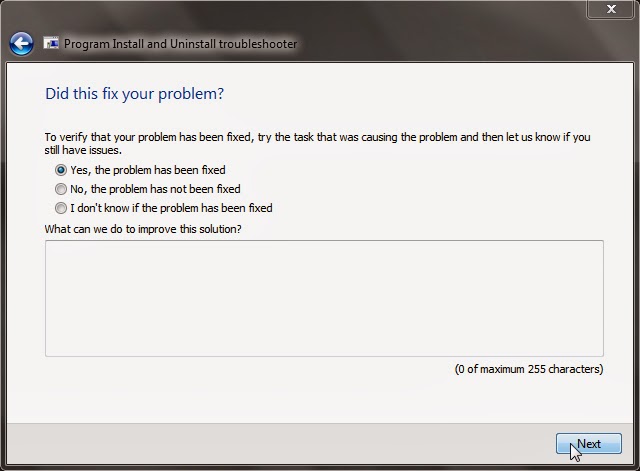 |
| Choose the first check box if your problem is solved |
Step 10
Now you'll get a window like this providing an optional link to the website of Microsoft Support for further help.
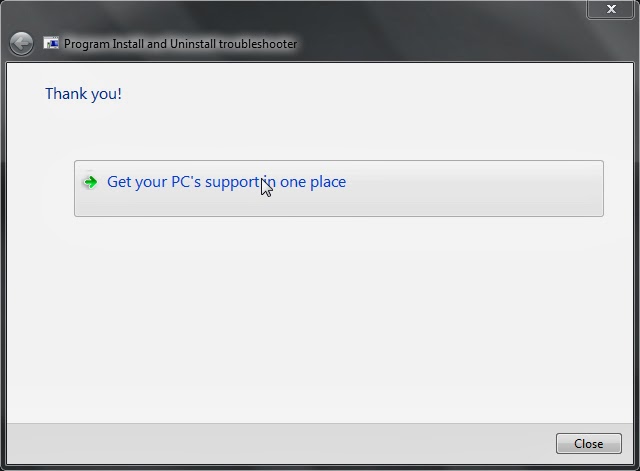 |
| Get your PC's support in one place |
You can find more solutions from Microsoft Experts and fix it completely.
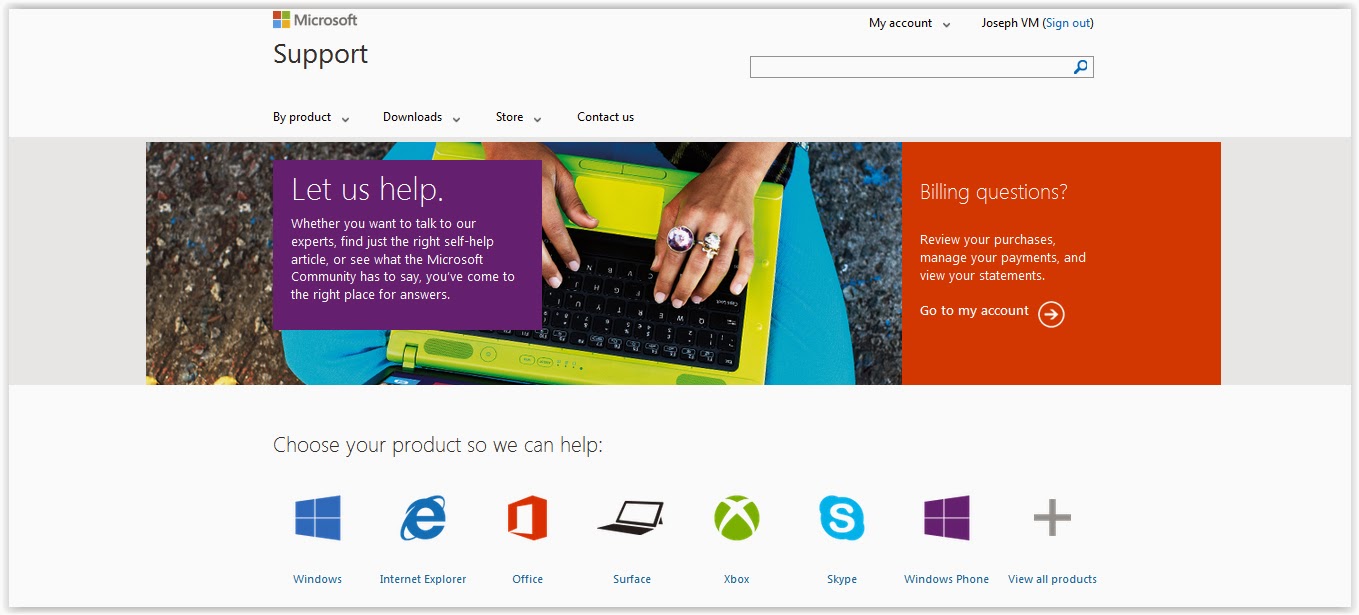 |
| Homepage of Microsoft Support |
That's all guys..!
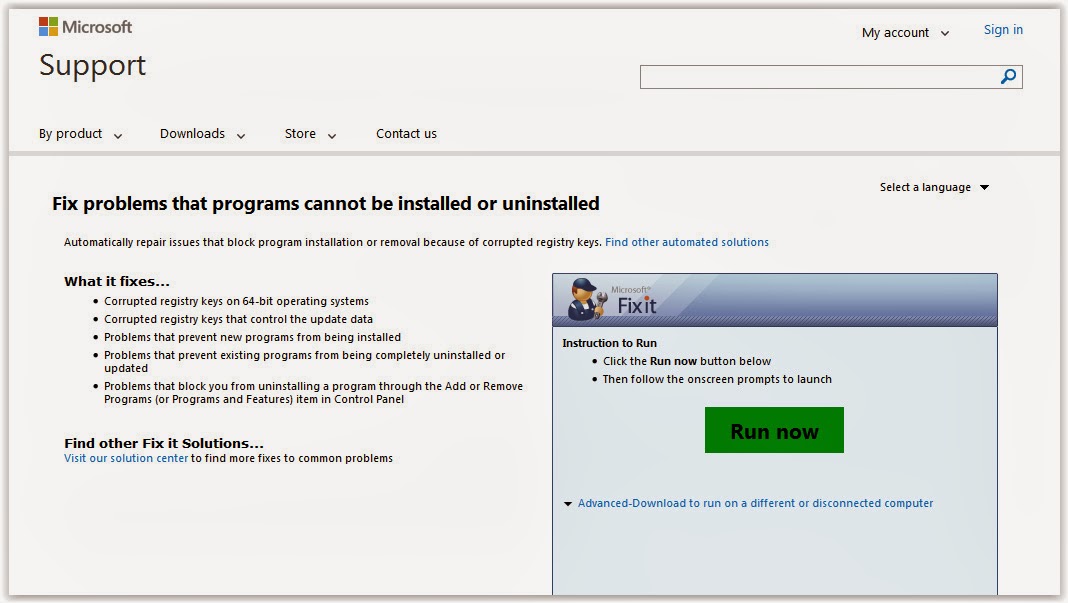
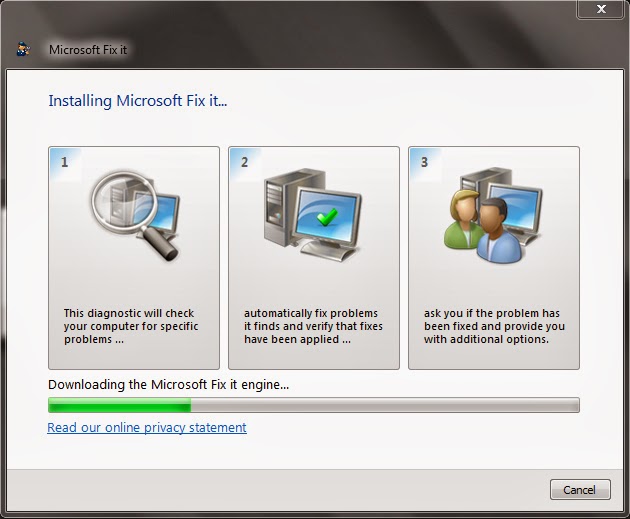
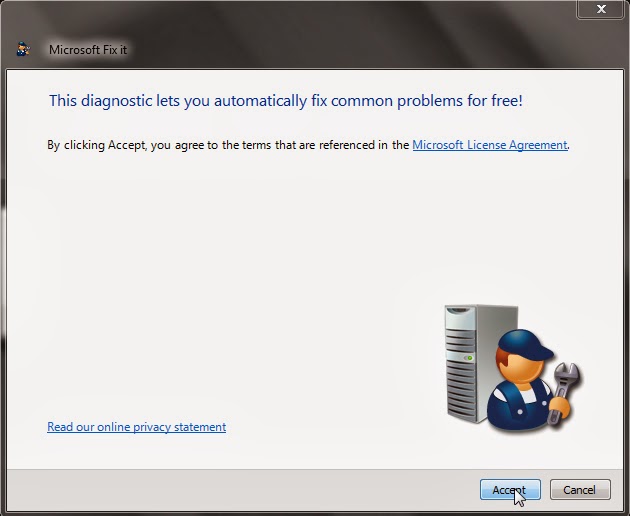
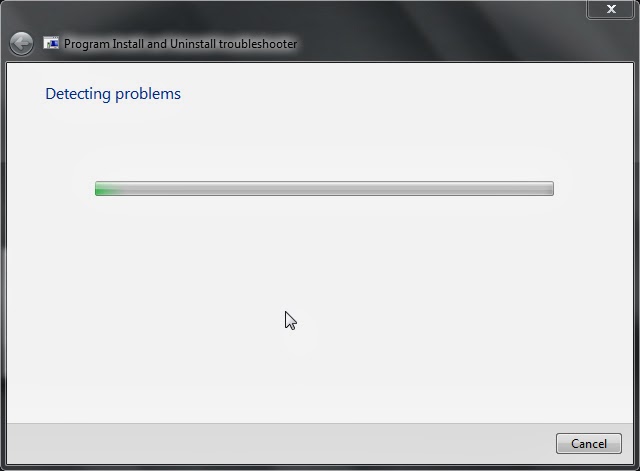
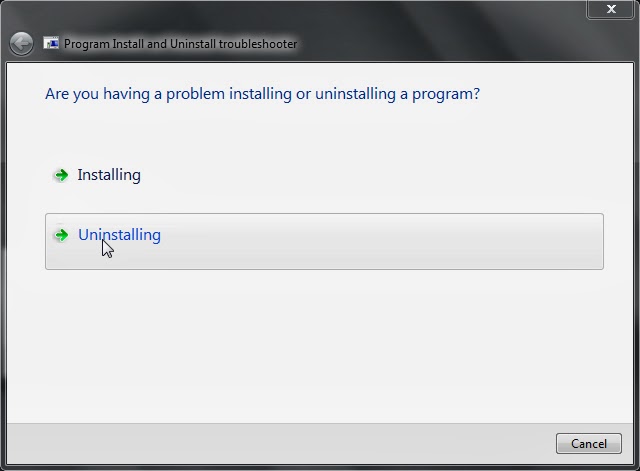
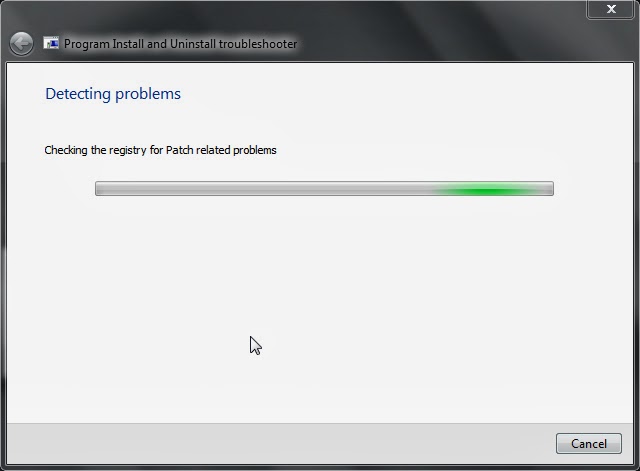
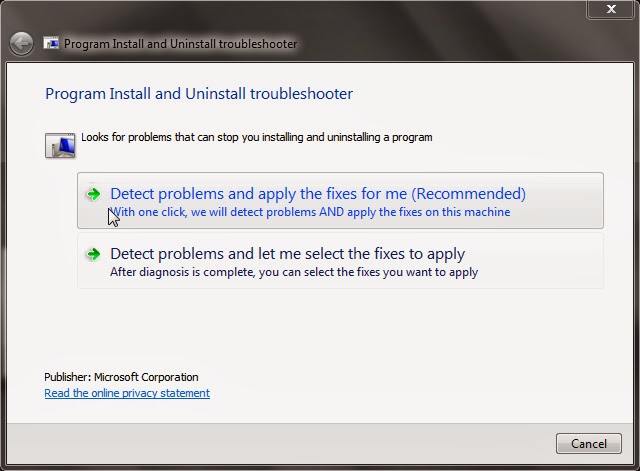
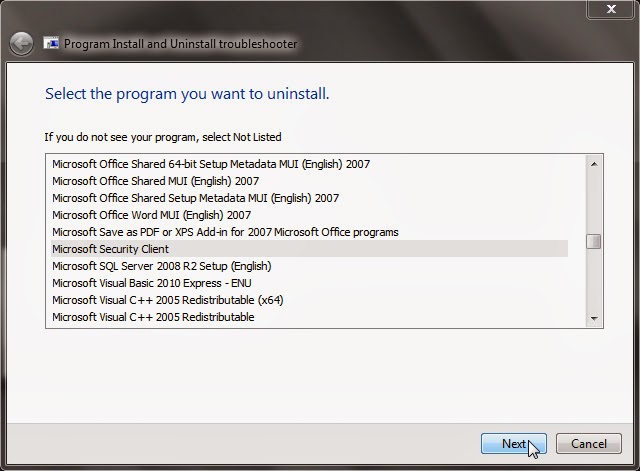
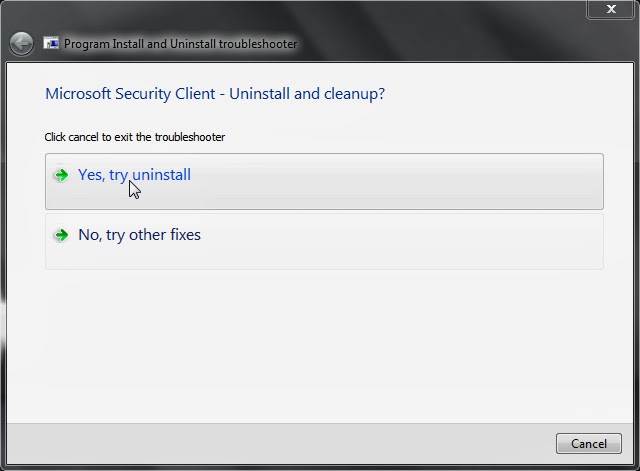
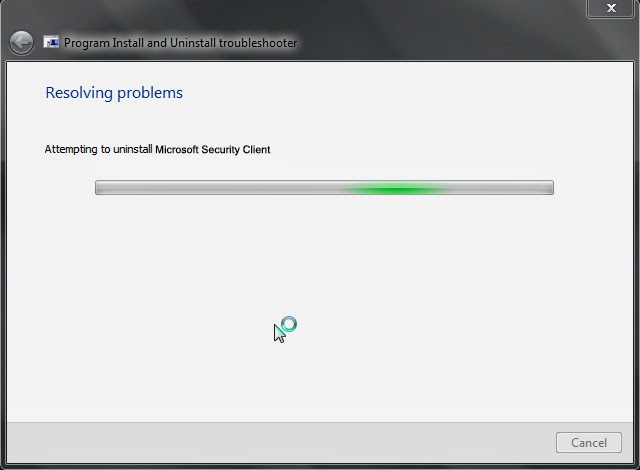
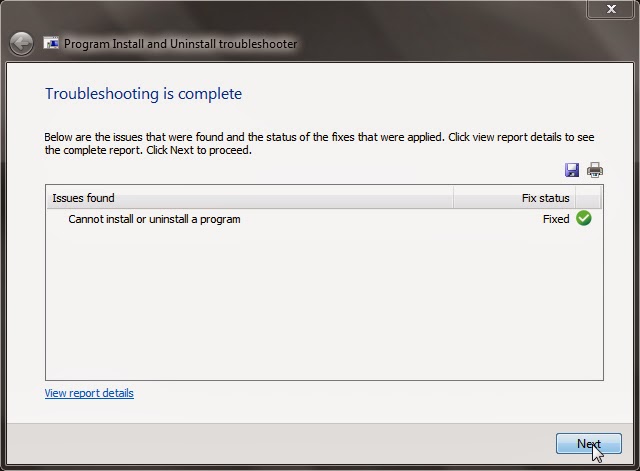
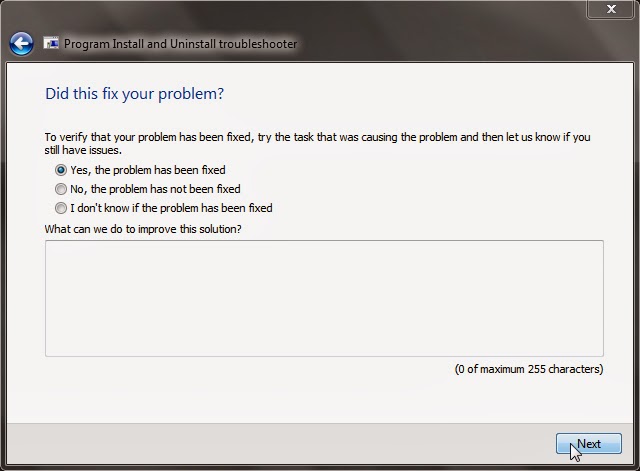
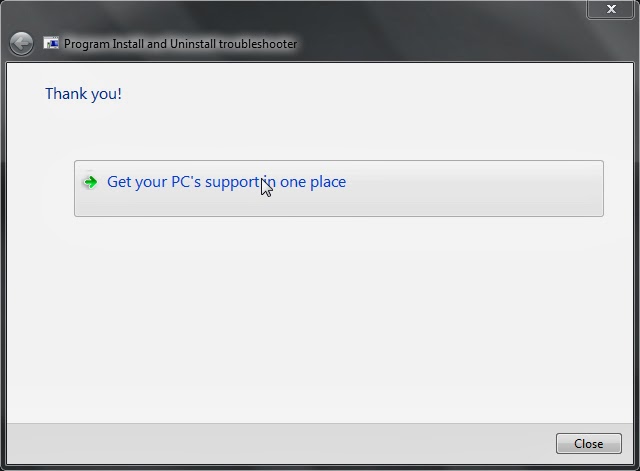
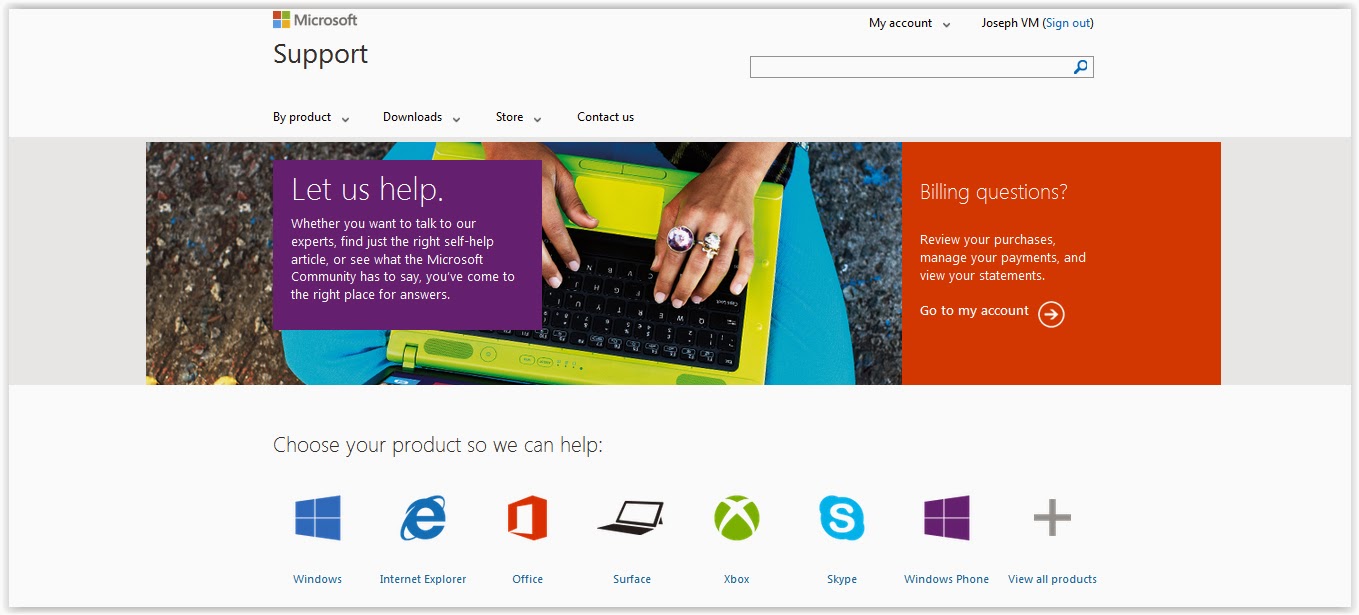

Amazing Work, So when you need a typeface for upcoming work then choose from this site;
ReplyDeleteRoyalty Free Fonts
Achei tantas coisas interessantes no seu blog, especialmente a discussão. Pelas toneladas de comentários sobre seus artigos, acho que não sou o único que está curtindo tudo aqui! mantenha o bom trabalho... \espionar sms de outro celular gratis
ReplyDeleteYou have beaten yourself this time, and I appreciate you and hopping for some more informative posts in future. Thank you for sharing great information to us. ecommerce website design
ReplyDeleteWhat a really awesome post this is. Truly, one of the best posts I've ever witnessed to see in my whole life. Wow, just keep it up. Stampanti 3d professionali Milano
ReplyDeleteTruly, this article is really one of the very best in the history of articles. I am a antique ’Article’ collector and I sometimes read some new articles if I find them interesting. And I found this one pretty fascinating and it should go into my collection. Very good work! Stampanti 3d professionali Milano
ReplyDeleteVery useful post. This is my first time i visit here. I found so many interesting stuff in your blog especially its discussion. Really its great article. Keep it up. Tetop Solutions ltd
ReplyDelete