In Windows, we can schedule a task using the facility named Task Scheduler. So, let's check how can we schedule a Shutdownand Hibernate task to be performed later in Windows 7.
Step 1
Go to the Search column in Start Menu and type Task Scheduler or just Task and press Enter key.
Step 2
On the right side, under Actions, click on Create Basic Task...
Step 3
Give a name and description such as Shutdown PC or something like that to the task and click Next.
Step 4
Now, choose a suitable frequency for the task to be performed at your need and click Next.
Step 5
Choose Start a program. You might be doubted when you choose this, but there is no need of doubt. Because this option is to perform tasks related with Starting to Ending of a program. Click Next.
Step 6
Specify the date and time of the task to be performed and click Next. [Note] Don't forget to choose whether it is AM or PM.
Step 7
After that type or paste this
Step 8
Confirm the details and click finish.
[Optional]
If you change your mind and intend to remove the task from being performed, you can delete.
Step 1
To do that select Task Scheduler Library on left side.
Step 2
From the list, choose the task and Right click and choose Delete.
Step 3
Click on Yes and confirm deletion.
Go to the Search column in Start Menu and type Task Scheduler or just Task and press Enter key.
 |
| Type Task Scheduler and press Enter |
Step 2
On the right side, under Actions, click on Create Basic Task...
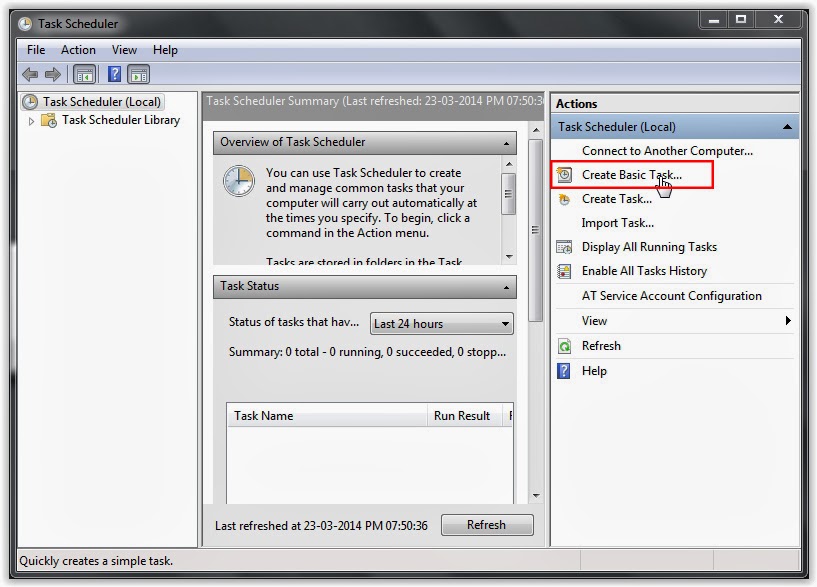 |
| Click on Create Basic Task... |
Give a name and description such as Shutdown PC or something like that to the task and click Next.
 |
| Give a name and description and click Next |
Now, choose a suitable frequency for the task to be performed at your need and click Next.
 |
| Choose a frequency and click Next |
Choose Start a program. You might be doubted when you choose this, but there is no need of doubt. Because this option is to perform tasks related with Starting to Ending of a program. Click Next.
 |
| Choose type of task and click Next |
Specify the date and time of the task to be performed and click Next. [Note] Don't forget to choose whether it is AM or PM.
 |
| Specify time and click Next |
After that type or paste this
C:\Windows\System32\shutdown.exe in Program/script. Type /s in Add arguments to performShutdown and type /h to perform Hibernate. Click Next. |
| Type Program/script and click Next |
Confirm the details and click finish.
 |
| Click Finish |
If you change your mind and intend to remove the task from being performed, you can delete.
Step 1
To do that select Task Scheduler Library on left side.
 |
| Select Task Scheduler Library |
From the list, choose the task and Right click and choose Delete.
 |
| Right click and choose Delete |
Step 3
Click on Yes and confirm deletion.
 |
| Click on Yes |

No comments:
Post a Comment