Most probably, you will try to make it appear by going through
Turn system icons on or off in the
Notifications tab in
Taskbar. But you will be shocked to see that the icon (which is disappeared) can't be selected.
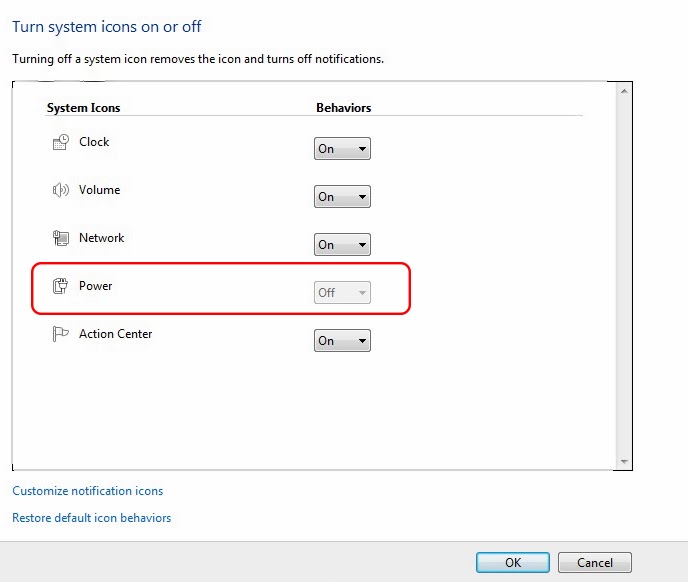 |
| (Here) Power icon can't be selected |
There are two simple working methods (you can find more) you can try for making the disappeared icons re-appear in the
Taskbar.
Method 1
The best working method is just
Restart the system! This was the method worked for me, in such a situation.
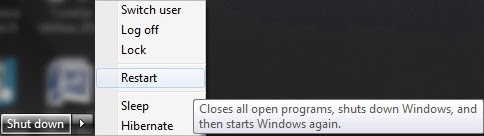 |
| Restarting the system is the one of the best working solution |
Method 2
Step 1
If it doesn't solved your problem, go to
Windows Task Manager by hitting
CTRL+
SHIFT+
ESC. Now select
Processes tab and choose
explorer.exe.
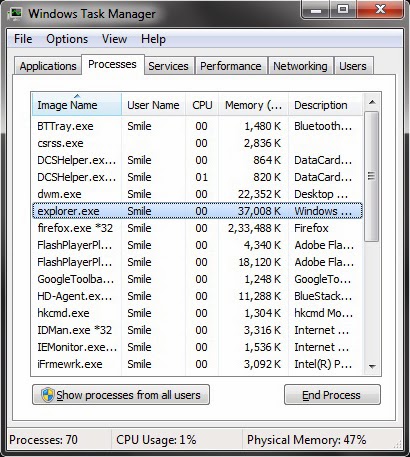 |
| explorer.exe selected in Windows Task Manage |
Step 2
Now click on
End Process. A confirmation message will be asked an click
End Process again.
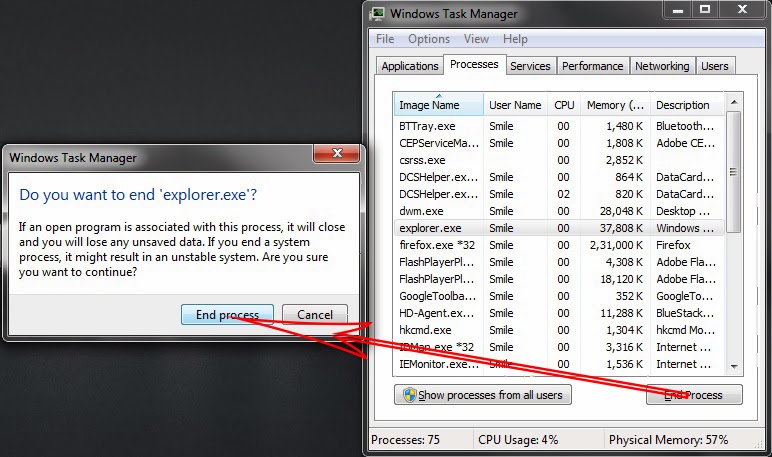 |
| Click on End Process twice |
Step 3
Now, all the running process will be disappeared including the
Taskbar. Click on
File →
New Task (Run...) in
Task Manager.
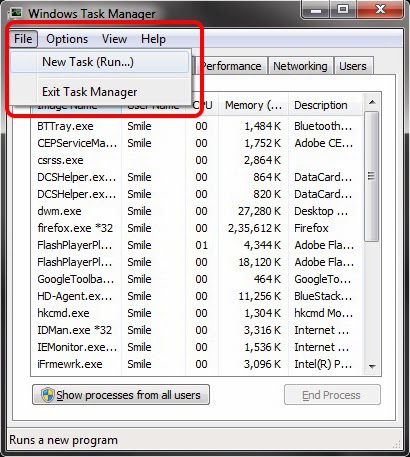 |
| Choose File>New Task (Run...) |
Step 4
Type
explorer.exe and click
Ok.
Everything will be refreshed and you will be able to see your disappeared system icons again in the
Taskbar. If this also not fixed your issue, please mind going through this
article created by Microsoft experts. I hope you will get a solution from there.
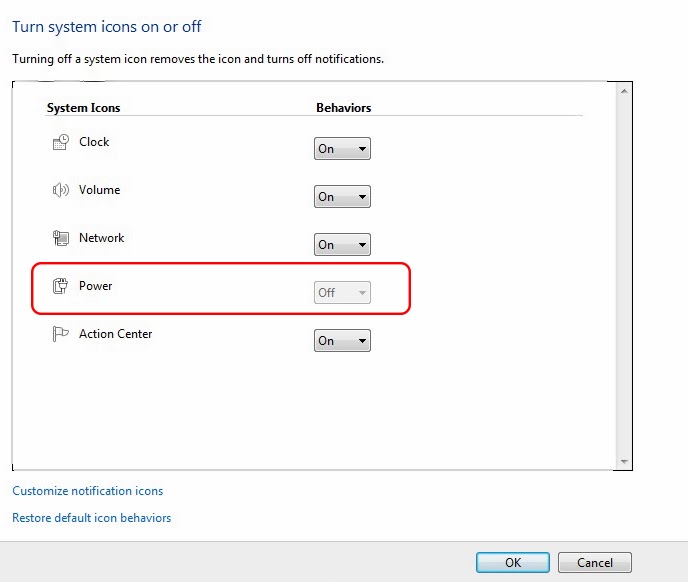
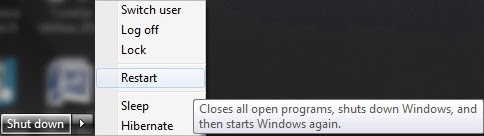
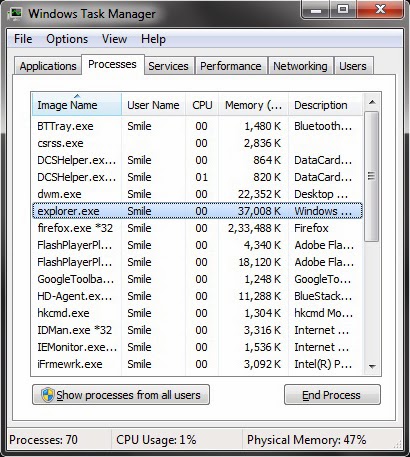
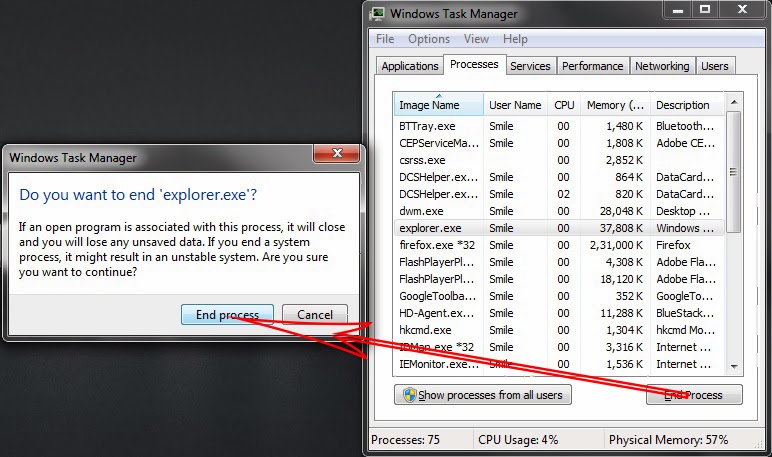
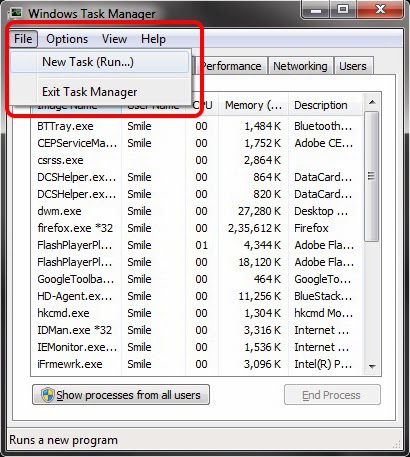


No comments:
Post a Comment