It's so annoying to see the comments ( No comments: or 1 comment:) in Blogger Homepage. And I've searched a lot for a solution to hide it from Homepage and make it appear only on post pages. But I couldn't find a solution. Later I determined to study the Blogger Template and at last found a perfect solution..!
This is what we are going to hide from the Blogger Homepage.
Step 1
Go to your Blogger Dashboard.
Step 2
Select your blog and go to Template → Edit HTML.
Step 3
Now, press Ctrl + F and search for:
Step 4
Under the above code you'll find this code:
Step 5
Replace the above code with this one:
[Note]You'll find the codes on Step 3 and 4 two times. And you should follow Step 5 both times.
When you're finished your code will look like something below.
Step 6
Click on Save template and have a look at your blog by clicking on View blog.
This is what we are going to hide from the Blogger Homepage.
Step 1
Go to your Blogger Dashboard.
Step 2
Select your blog and go to Template → Edit HTML.
Step 3
Now, press Ctrl + F and search for:
<span class='post-comment-link'>
Step 4
Under the above code you'll find this code:
<b:if cond='data:blog.pageType != "item"'>
Step 5
Replace the above code with this one:
<b:if cond='data:blog.pageType == "item"'>
[Note]You'll find the codes on Step 3 and 4 two times. And you should follow Step 5 both times.
When you're finished your code will look like something below.
<span class='post-comment-link'> <b:if cond='data:blog.pageType == "item"'>
Step 6
Click on Save template and have a look at your blog by clicking on View blog.

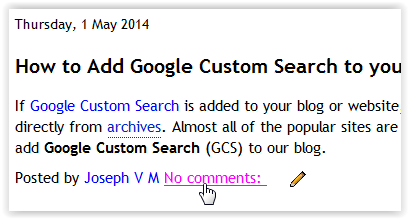




No comments:
Post a Comment