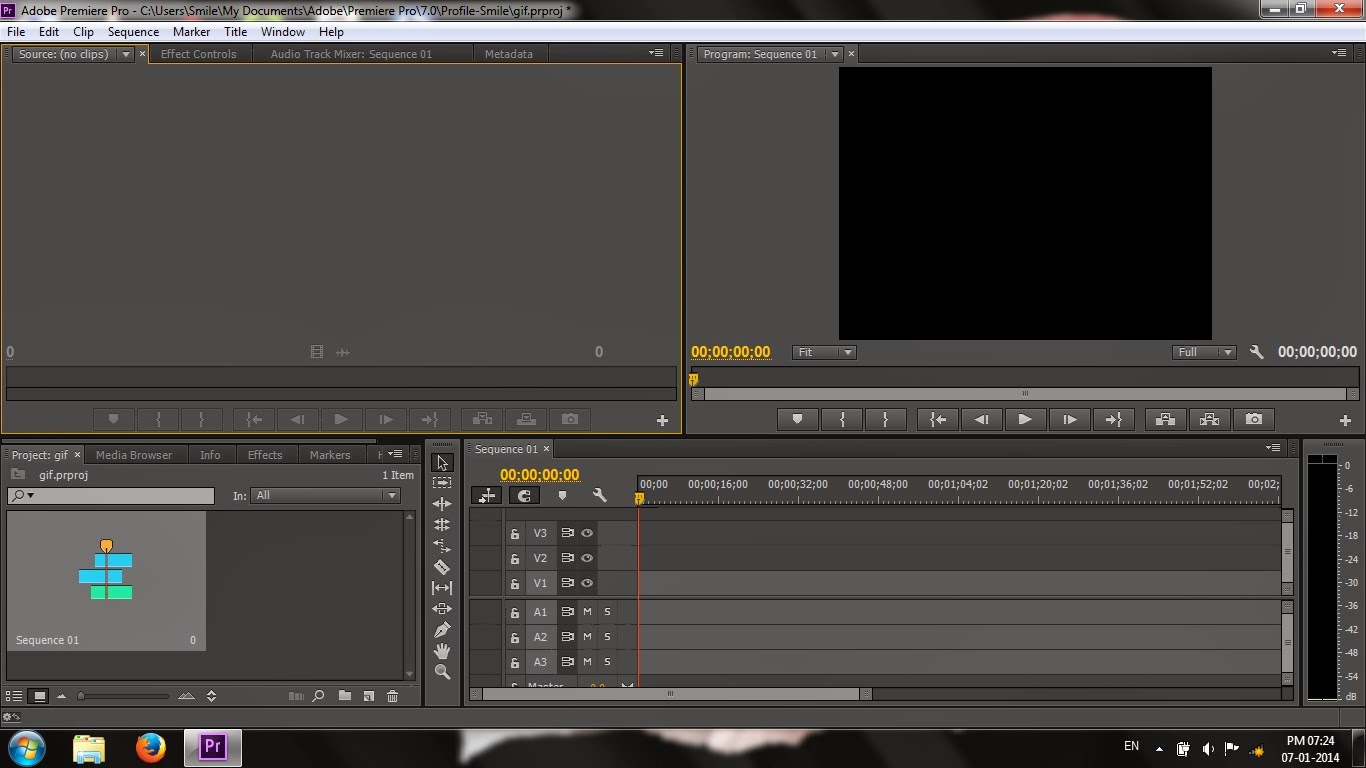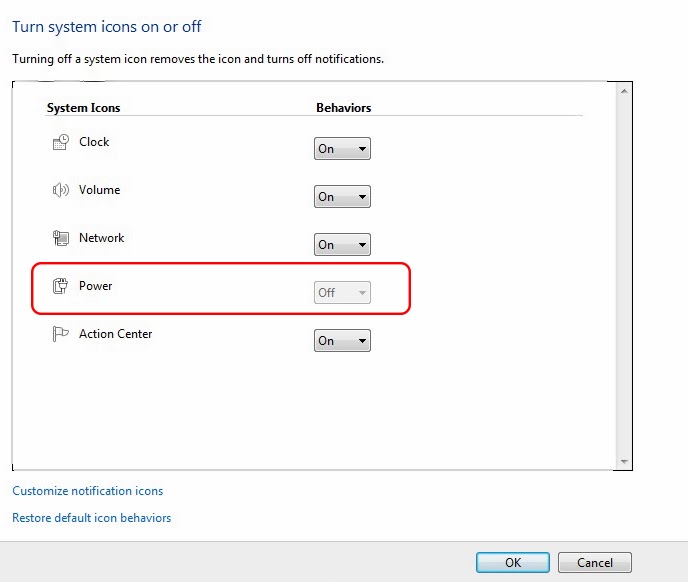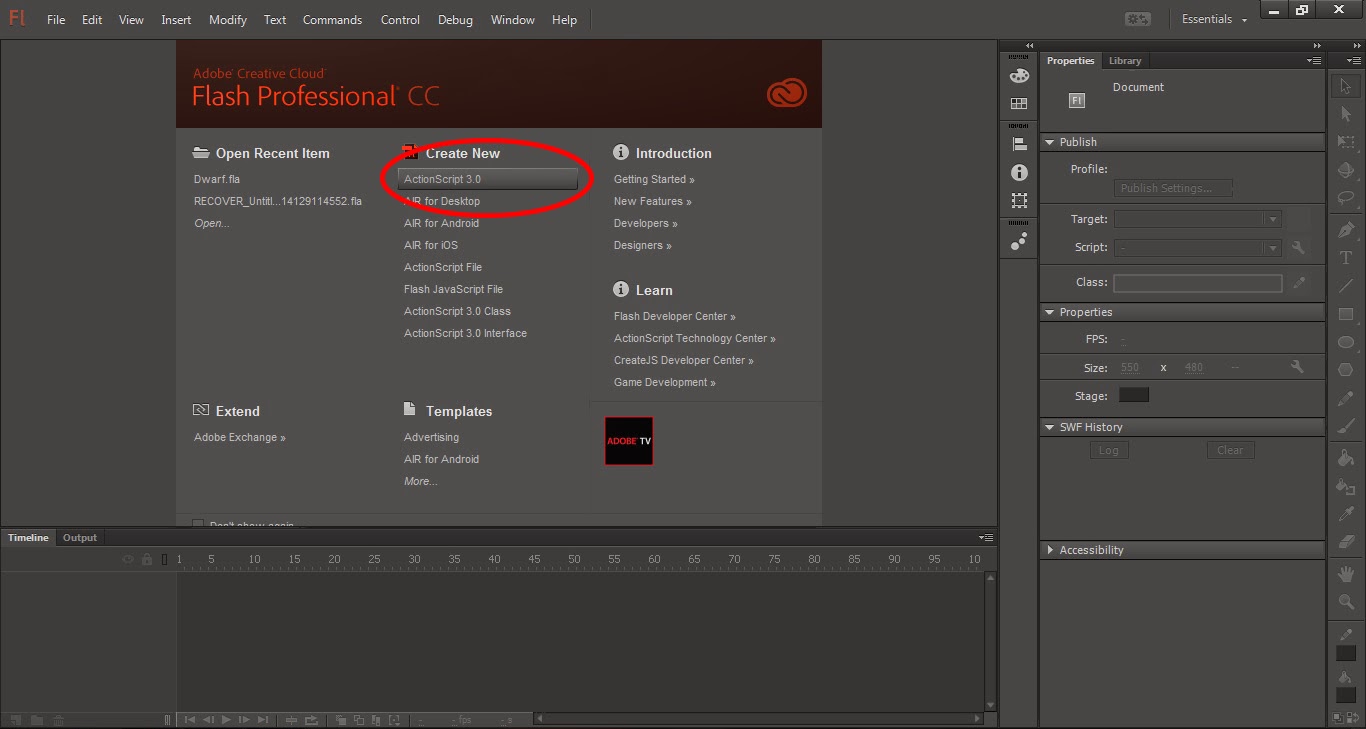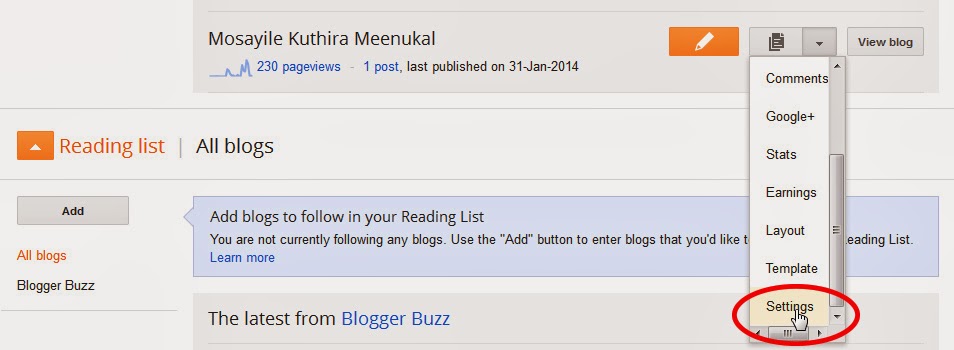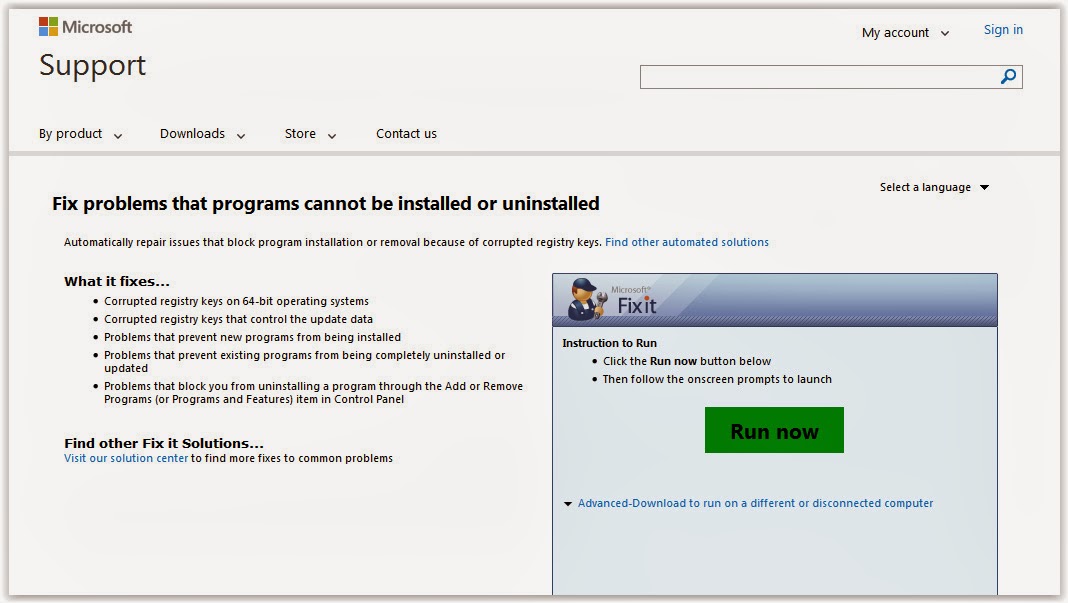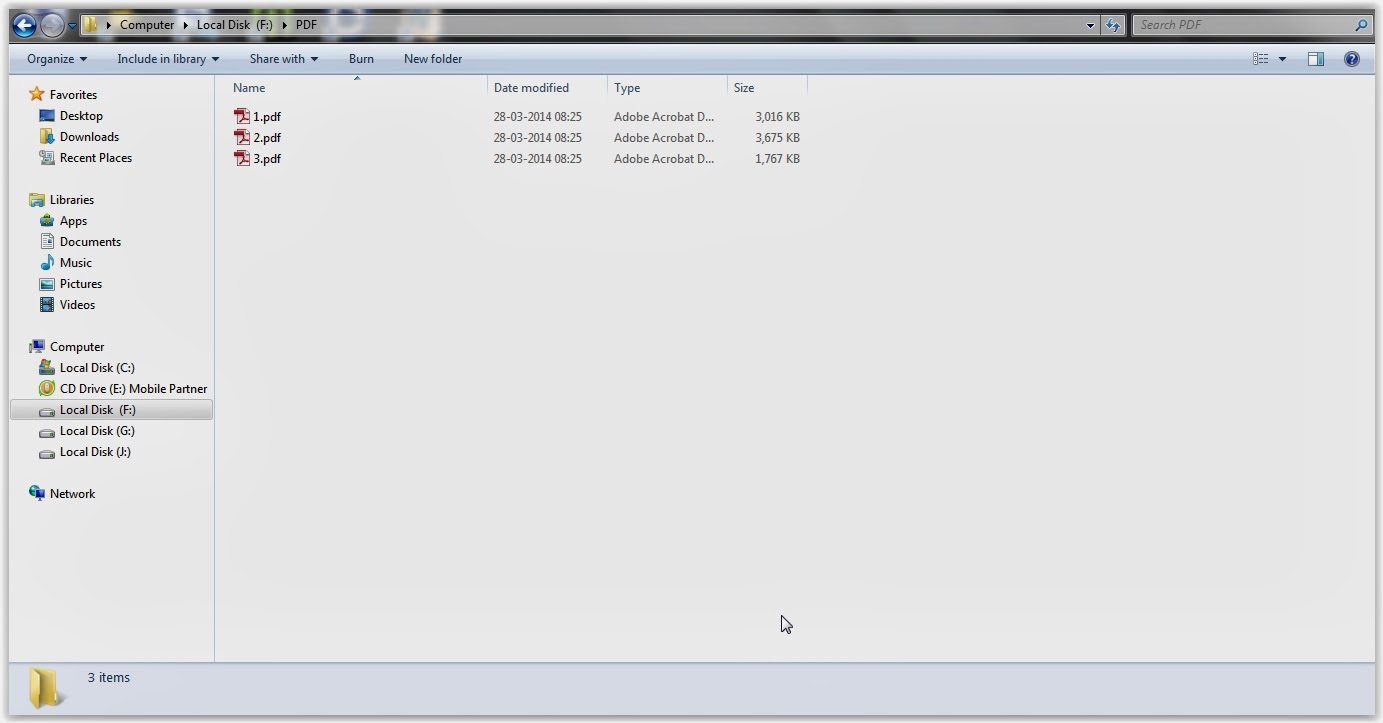Although Black and White pictures have less impact now a days, majority of the Graphic Designers wishes to mix black & white with colour to produce new stylish images. With the help of Designing Softwares this has became more easier. Among them one of the popular graphic design method is, selecting one or some of the elements in a colour photograph and keeping them in colour while, the latter elements are converted to black and white..!
Since
Photoshop has a vast number of tools and options, various methods have been adopted to implement this in a stunning way. And here I'm providing you one of the simplest method that anyone can try if you've
Photoshop installed in your system.
Step 1
As usual, open up a picture in
Photoshop which have centralized elements in it. For eg: A man sitting on a bench, Bunch of flowers on a plant etc.. I'm insisting this because, the effect works well with this kind of images.